Installing or updating drivers on Windows 11 or Windows 10 is an essential step to ensure that your computer runs smoothly and efficiently. Different methods exist to install or update drivers, including using Windows Update, Device Manager, OEM websites, and driver updating software like Driver Booster. In this article, we will guide you through installing or updating drivers on Windows 11 and Windows 10 using different methods, including step-by-step instructions and images. We will also compare Driver Booster Free and Pro to help you choose the best option for your needs. Also, I will give away some of Driver Booster Keys.
License key #1: E3C3B-F91D5-86305-5B7BA (License Exp. Date: May 02, 2024)
License key #2: A0A16-20282-80DE4-0664A (License Exp. Date: Apr 16, 2024)
Method 1: Updating Drivers via Device Manager
Device Manager is a built-in Windows functionality that allows you to update drivers, uninstall devices, or roll back driver updates. Here are the steps to update drivers on Windows 11 or Windows 10 via Device Manager:- Press Windows + X > Device Manager.
- Browse the list of installed devices on your PC and locate the device you want to update.
- Right-click on the device and select "Update driver."
- Select "Search automatically for updated driver software."
- If Windows finds a new driver, it will download and install it automatically.
- Restart your computer to ensure that the changes take effect.
Method 2: Updating Drivers via Windows Update
Windows Update is another built-in Windows functionality that allows you to update drivers automatically. Here are the steps to update drivers on Windows 11 or Windows 10 via Windows Update:- Press Windows + I to open Windows Settings.
- Click Update & Security > Windows Update.
- Check for available Windows Update > click download and install > View Optional Updates > navigate to Driver updates tab > check the driver you want to update > Download and install.
- Restart your computer to ensure that the changes take effect.
Method 3: Updating Drivers via OEM Websites
You can also update drivers by downloading them from the manufacturer's website. Here are the steps to update drivers on Windows 11 or Windows 10 via OEM websites:- Go to the manufacturer's website and search for the latest driver for your device.
- Download the driver package and extract it.
- Look for a "Setup" or "Install" program to run.
- Run the program, and the update driver will install automatically then ask for a reboot.
- Restart your computer to ensure that the changes take effect.
Method 4: Updating Drivers via Driver Updating Software (Recommended)
Driver updating software like Driver Booster can automatically scan your computer for outdated, missing, or mismatched drivers, and download and install the right drivers with one-click. Here are the steps to update drivers on Windows 11 or Windows 10 via Driver Booster:- Download and install Driver Booster from the official website.
- Launch the software and click on the "Scan" button to scan your computer for outdated drivers.
- Once Driver Booster has detected the outdated drivers, you can update them by clicking on the "Update" button next to each driver or click on the "Update All" button to update all the outdated drivers at once.
- Restart your computer to ensure that the changes take effect.
Comparison of Driver Booster Free and Pro
Driver Booster Free and Pro are two versions of the same software that offer different features. Driver Booster Free is a free driver updater program that is easy to use, automatically checks for outdated drivers, and downloads and updates all the drivers with one click. Driver Booster Pro offers additional features like automatic backup, priority updates, and faster download speeds. Here is a comparison of Driver Booster Free and Pro:| Features | Driver Booster Free | Driver Booster Pro |
|---|---|---|
| Automatic scanning and updating | Yes | Yes |
| Automatic backup | No | Yes |
| Priority updates | No | Yes |
| Faster download speeds | No | Yes |
License key #2: A0A16-20282-80DE4-0664A (License Exp. Date: Apr 16, 2024)
License key #3: 84874-0B0E0-F3C31-CD6BA (License Exp. Date: Dec 23, 2023)
In conclusion, updating drivers on Windows 11 or Windows 10 is a crucial step to ensure that your computer runs smoothly and efficiently. You can update drivers via Device Manager, Windows Update, OEM websites, or driver updating software like Driver Booster. Each method has its advantages and disadvantages, so choose the one that suits your needs. If you want a simple and easy-to-use driver updater, Driver Booster Free is a great option. If you want additional features like automatic backup, priority updates, and faster download speeds, Driver Booster Pro is the way to go.

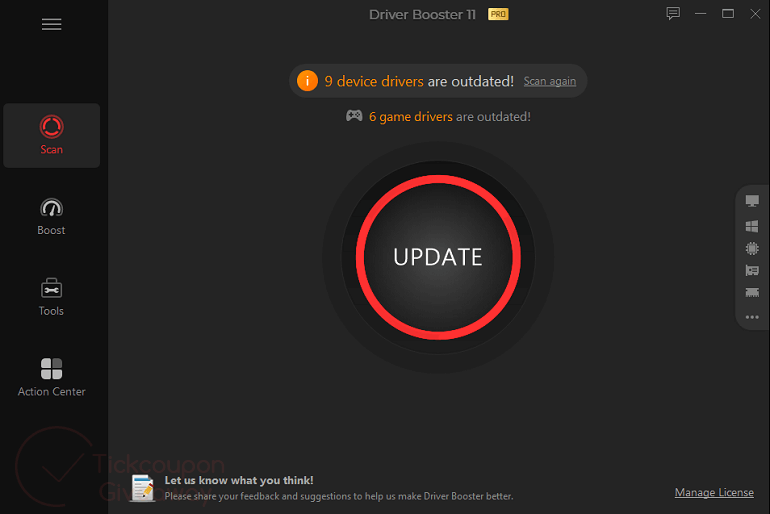
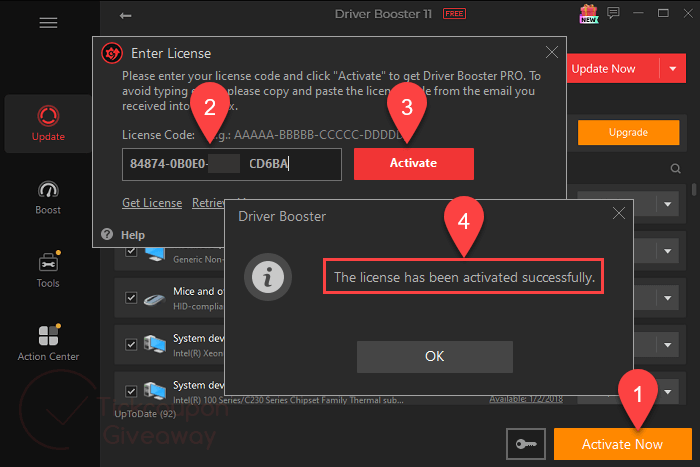
Comments
Post a Comment