How to Use Playground AI to Create Stunning AI-Generated Images
Playground AI is an online AI image generator that allows anyone to create beautiful and unique images, even without any prior experience in design or art. Playground AI uses a variety of AI techniques, including GANs and diffusion models, to generate images from text prompts, images, or a combination of both.

To use Playground AI, simply create an account and sign in. Once you’re logged in, you’ll see a simple and intuitive user interface. To generate an image, simply enter a text prompt into the prompt box and click the “Generate” button. Playground AI will then generate a number of images based on your prompt. You can then browse through the generated images and select the one you like best.
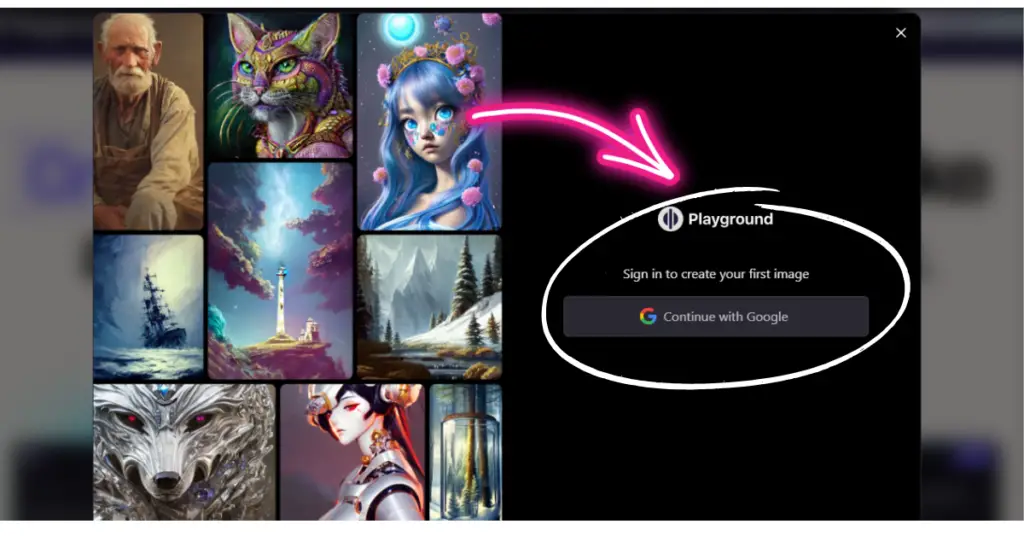
Click Create
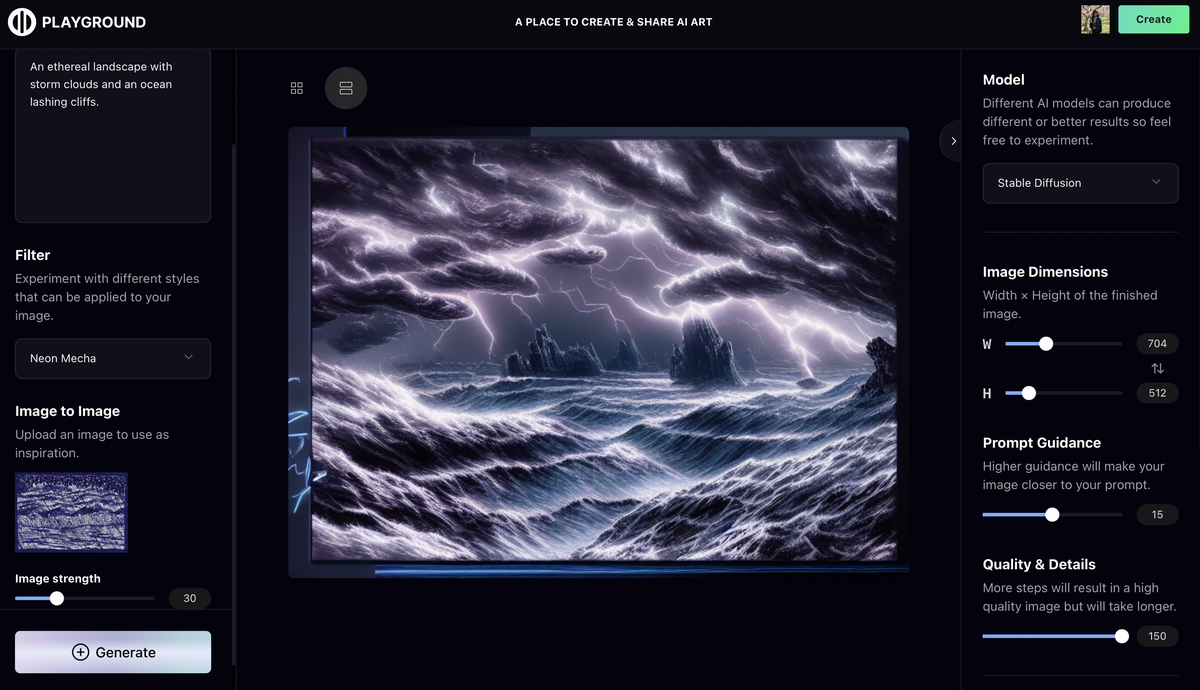
Then Type your prompt and make sure to adjust settings to your needs and click generate
If you want to generate an image based on an existing image, you can upload the image to Playground AI and then click the “Image to Image” tab. Playground AI will then generate a number of new images based on the uploaded image. You can then browse through the generated images and select the one you like best.
Playground AI also offers a variety of features that allow you to customize your generated images. For example, you can adjust the image size, resolution, and quality. You can also apply filters to your images and add or remove elements from the image.
Some tips for using Playground AI to create stunning AI-generated images:
- Use descriptive and specific prompts. The more descriptive your prompt, the better Playground AI will be able to generate the image you want. For example, instead of prompting for “a cat,” try prompting for “a black and white cat sitting on a red couch.”
- Use keywords to exclude elements from your image. If you want to exclude certain elements from your image, you can use keywords to do so. For example, if you’re prompting for “a cat sitting on a red couch,” you could add the keyword “no collar” to exclude a collar from the image.
- Experiment with different filters and settings. Playground AI offers a variety of filters and settings that you can use to customize your generated images. Experiment with different filters and settings to see what kind of results you get.
- Use the Image to Image feature to edit existing images. The Image to Image feature is a great way to edit existing images or to create new images based on existing images. For example, you could use the Image to Image feature to add a filter to an existing image or to remove an element from an existing image.
Here are some examples of AI-generated images that you can create with Playground AI:
- Artistic images: Playground AI can generate a wide variety of artistic images, including paintings, drawings, and sculptures. For example, you could prompt Playground AI to generate a painting of a cat sitting on a red couch in the style of Van Gogh.
- Realistic images: Playground AI can also generate realistic images, including people, places, and things. For example, you could prompt Playground AI to generate a realistic image of a black and white cat sitting on a red couch.
- Product images: Playground AI can be used to generate product images for your business. For example, you could prompt Playground AI to generate an image of a new product that you’re developing.
Playground AI is a powerful tool that can be used to create stunning and unique AI-generated images. With Playground AI, anyone can create beautiful images, even without any prior experience in design or art.
- Get link
- X
- Other Apps
- Get link
- X
- Other Apps
Comments
Post a Comment